How to Create a Favicon in 5 Minutes
- Four Eyes

- Jan 21, 2021
- 2 min read
Updated: Mar 5, 2021
If you’re creating a new website for the first time, you may be wondering how to create a favicon?
I am going to teach you how to create a favicon two ways. One with Favicon.io and another way in Canva. It will take you less than 5 minutes!
Watch here or scroll to read the rest
And no, you don’t need to be a graphic designer to create one either.
Let us share a few helpful tips to get you started:
What is a favicon?
A favicon is a small image or icon displayed on the top tab of an internet browser.

Why do I need a favicon?
While it may seem silly to have a little image or icon for your website, it helps with the branding of you and your website.
A favicon is great for brand recognition, helping users to easily identify your website with a simple image.
Creating a favicon on favicon.io
Start here: favicon.io
You have the option of taking an image, text or emoji and turning it into a favicon.
Let’s start with an image.
Drag and drop the image and click download

Open your file.
You will see multiple options. I have found with Wix it is better to use the file marked 'Favicon.' If you are using another platform, try the '16x16 pixel.'
If you don’t have an image, you can use text.

Type in your text- limit the characters you use so that they will be legible.
For example, we can use my Business Initials Four Eyes Media. So FEM.
You have a choice of square, rounded, or circle. I’m going to choose a circle.
Then pick your font. Favicon.io has loaded in google fonts. Hopefully, you see the one you use. If not, try to find one that is similar. Luckily, my fonts are on the list.
Now adjust the font size, then choose your colors. You’ll want to have your HEX code handy.

After each step, you will see the favicon update in the preview. Once you like what you see. Download it.
Creating a favicon on Canva
1. First, log in to your Canva account or sign-up to create one (it’s free!).
2. Next, you are going to click Create a design on the top left of your screen.

3. Choose + Custom dimensions
4. Enter 96 x 96 pixels for the best results. Again a favicon’s size is 16 x 16 pixels, although Canva’s minimum for size is 40 pixels.
5. Now create your favicon design as you wish.
6. Once your design is complete, click the arrow on the top right to download it as a PNG (suggested).
Design Tips
KISS – Keep it simple and straightforward
It’s a very tiny space, make sure they can read it or identify with your logo or icon
The colors and style should be on-brand and easy to read
CLICK HERE TO LEARN HOW TO UPLOAD YOUR FAVICON TO WIX




.png)
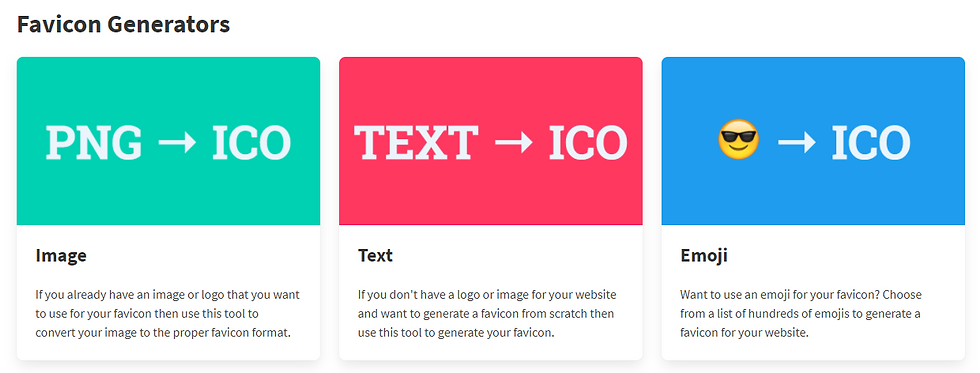



![Four Things You [Probably] Forgot to Design](https://static.wixstatic.com/media/11062b_55b904156d8a47b8b3580fe8e6c1729f~mv2.jpeg/v1/fill/w_980,h_653,al_c,q_85,usm_0.66_1.00_0.01,enc_avif,quality_auto/11062b_55b904156d8a47b8b3580fe8e6c1729f~mv2.jpeg)
Comments